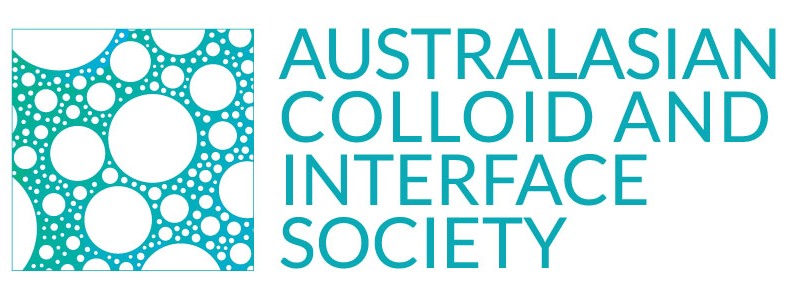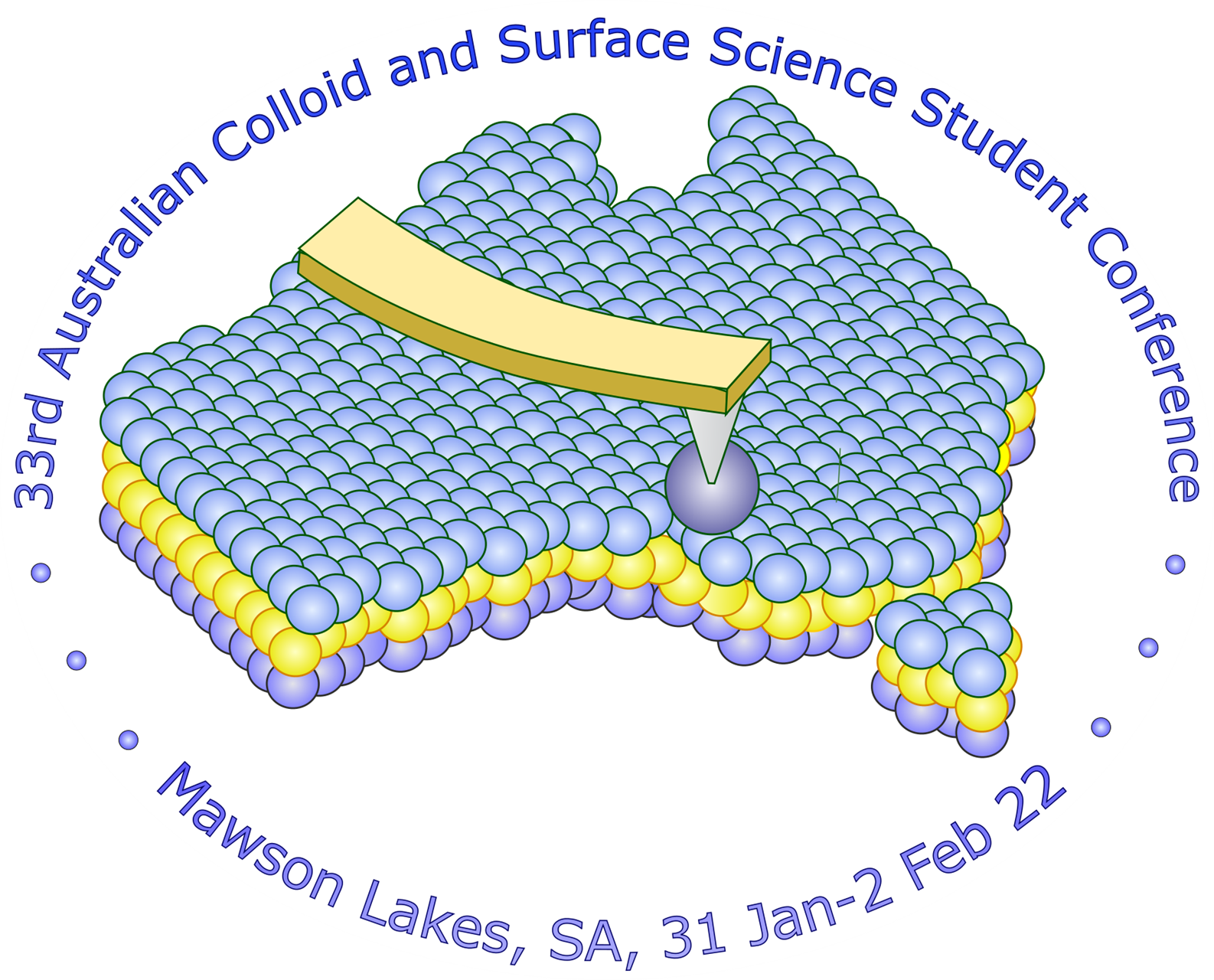 The 33rd Australian Colloid and Surface Science Student Conference
The 33rd Australian Colloid and Surface Science Student Conference
Program
The program has now been finalised and can be accessed here.
Conference Presentations
Talks will be presented via Zoom.
Link for the zoom sessions will be provided shortly.
In the spirit of creating an inclusive environment for gender diverse individuals, we please ask that all attendees add their personal pronouns to their Zoom name. Click here to learn how to customise your profile to include and share your pronouns.
Poster Session and Networking using Wonder
The virtual event program Wonder will be used to host the poster sessions. Click here to view a short video tutorial on how to use Wonder.
When you first enter a Wonder space, your browser will ask for permission to use microphone and camera. It will also ask you for your name and offer to take a photo using your webcam for your avatar in the space. Don’t worry, you can change your photo once you have entered the space.
To access a space, simply click on the links provided.
During the coffee and lunch breaks, or even between talks, feel free to socialise and network at the Colloids Café!
Wonder Room Links:
Poster Sessions
Please refer to the poster program to determine your poster number and presentation day.
Posters 1-18: Monday, 31st January at 6 pm ACDT (Adelaide time)
Posters 19-36: Tuesday, 1st February at 5.30 pm ACDT (Adelaide time)
The virtual event program Wonder will be used to host the poster sessions. Click here to view a short video tutorial to introduce you to Wonder and its features.
To access the poster session, follow this link: Poster Session
Information for Poster Presenters
Online posters should be horizontal with a 16:9 aspect ratio (width of 16 units and height of 9 units). We recommend using Widescreen PowerPoint slides to design your poster. You can change the size of your slides by opening the “Design” tab, select “Slide Size” and select “Widescreen (16:9)”. Keep in mind that your posters will be viewed on computers and laptops, so please use appropriate size fonts so viewers can easily read your poster. If using PowerPoint, a minimum font size of 16 is recommended.
The poster session will be hosted on Wonder, a virtual online meeting program. Click here to view a short video tutorial to introduce you to Wonder and its features. We recommend the poster presenters access the poster session wonder space at least 10 minutes before the session commences using this link - Poster Session
Once you have entered the poster session room, move your avatar in front of the poster board with your poster number. When someone enters your bubble, you can begin screen sharing and presenting your poster.
For a detailed tutorial on how to share your poster using the screen share function on Wonder, click here.
Information for Oral Presenters
Talks will be presented via Zoom.
Each talk will have a 15-minute time allocation; 13 minutes for the presentation and 2 minutes for questions and presenter changeover. Please be respectful of this time allocation so the conference can run on schedule. Please ensure that you check the time of your talk carefully, so you do not miss your session.
To avoid any technical difficulties and help the day run as smoothly as possible, please read through the Zoom checklist below:
- Download the Zoom Desktop application for your computer (If you already have the app, ensure you are updated to the latest version).
- Speakers are requested to login prior to the start of your session to run through with the session chair
- Decide whether you will use one monitor or two monitors (a good way to know if you need two monitors is if you are wishing to refer to notes in a slide when presenting).
- Get a headset and microphone if possible, and always be conscious of reducing background noise wherever possible.
- Close all unused apps on your computer. Apps like Chrome and Microsoft Word will take computer resources that are better used to improve your event experience.
- Use a microphone when you speak, and test your audio and video
- Review how to share your screen, and remember the process of sharing your screen in a meeting or webinar is identical. If streaming a pre-recorded presentation be sure that you tick the “Share Computer Sound” checkbox when sharing your screen to ensure all attendees hear your presentation as you do.
- Turn off notifications (email, instant messaging, and calls) prior to start.
- Make sure the microphone is on before you speak, and microphone is close enough to pick up your voice.